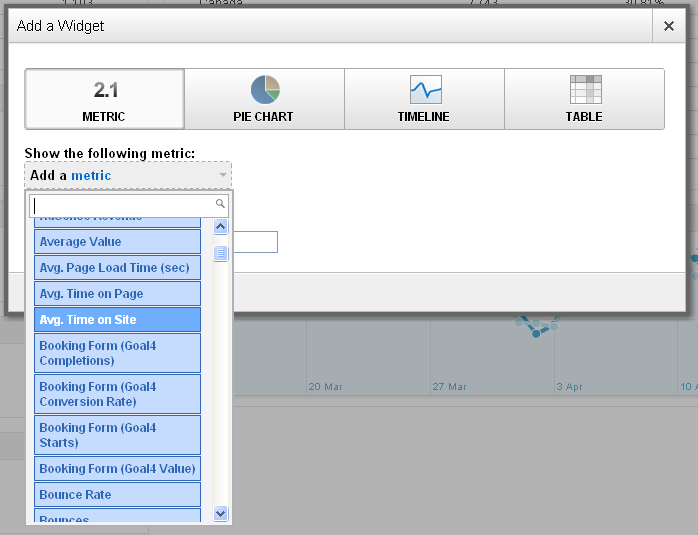Being a rather forgetful person myself I always find it’s useful to make notes, lists and illegible scribbles of reminders, (if I had my way the whole office stationery budget would be spent on post-its!).
Thankfully other Analytics users are just as forgetful as me, thus 3 years ago Google felt the must support their less brainally retentive user base with a great feature Annotations.
These are basically just little comments you can add to dates on your reports. Great for marking what may have caused peaks or drops in traffic, page views, goals, etc. where the cause isn’t instantly apparent, for example Email Campaigns, Temporary adwords Campaigns, any offline advertising or maybe your site was down for half a day!
Here’s how you add annotations to your Google Analytics reports.
Assumed Knowledge:
- Your Google Analytics Login (if you don’t have this don’t even bother reading on).
- Basic Google Analytics Knowledge.
- Minimal Amount of Computer Literacy.
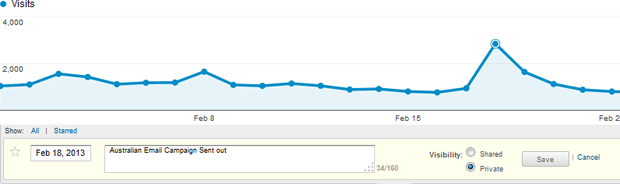
- Open the report you want to annotate in Google Analytics.
- Double Click on the date you want to add an annotation to.
- Put your annotation text in the text box that appears (max 160 characters).
- Click the save button, simples!
Congratulations you’ve made your first ever annotation! You’ll notice that a small speech bubble icon appears under the date on the report timeline.
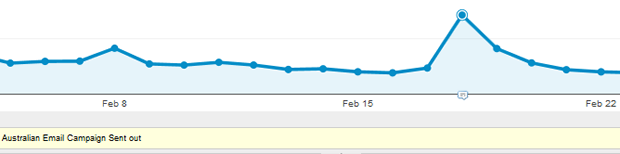
You can also add annotations by clicking the small down arrow that appears under a report then click the “+ Create new annotation” link.
Other settings you can fiddle with are whether the annotation is private (only visible to your account) or shared (visible to all users who can access that report).
But what do annotations look like in reports? I hear you ask. Short answer, not much. In PDFs the speech bubble icon appears under the date on the timeline but you can’t see the annotation text ![]()